Important things to know about event registration
- Registrations cannot be shared. Registration for paid, virtual events is for individual registrants only, not multiple users. Access information to virtual events is prohibited from being shared. Additionally, as event materials are subject to intellectual property rights, all session materials distributed by MCN are only sent to registrants who have paid to attend the event, and are not permitted to be shared.
- Think of your account as your “forever account.” If you change organizations or serve with multiple organizations, this account (and your login information) will stay with you. Creating a duplicate individual account may impact your ability to access resources, benefits, or savings moving forward. Please contact us to update your employer information.
- Every person looking to register for an MCN event must have their own account to register. It’s important that registrants have their own accounts in order to receive all the event communications, otherwise they may miss the access information or notifications of any change to the event.
- Do not share individual accounts. Sharing an account creates a number of issues for both our registration system and registrants. Our system allows a person to register on behalf of a group or another person in their organization, so there is no need to share an individual account for the sake of paying for a registration. Instructions for registering on behalf of another person and groups are included in the registration FAQ section below.
- Our system only allows for one registration record per person per event. Once you complete a registration for an event, you will not be able to register additional people for the same event at a later time. You must register everyone planning to attend the event at the same time or add to your registration using the event registration form.
- For the purpose of our system, an organization’s employee list is the list for all people connected to an organization. The employee list is how our registration system recognizes who are colleagues in an organization, regardless of whether they are paid staff, board members, or volunteers. This is the same list our system generates during the registration process that allows a user to register on behalf of other people in the organization. If you don’t see someone on the employee list, it is likely they either 1) do not have an account; 2) need to update their employment information; or 3) are connected to a duplicate organization account.
Events FAQ
How do I log in to virtual training?
The access information is always sent to registrants before the start of the event in a reminder email. Please check your inbox for an email from [email protected] with “Event Reminder” in the subject line.
As the reminder emails are sent from our database, your spam filter may catch it; please check your spam folder before contacting our customer service team.
Does MCN offer continuing education credits?
No; however, we can provide a certificate of attendance upon request for registrants to apply for credits.
Do you record your events?
Paid, virtual workshops are recorded unless otherwise noted on the event page. Registrants will have access to the recording for a minimum of seven days after the live session.
How can I check if I’m registered for an upcoming event?
- Sign into our website with your username and password
- Click on Profile next to your name at the top right
- Scroll to the Register and Purchase section
- Click the Register for MCN Events link
- The page will default to Eligible Events. Click the Registered Events button near the top of the screen
How do I view the list of events I’ve attended?
- Sign into our website with your username and password
- Click on Profile next to your name at the top right
- Scroll to the Register and Purchase section
- Click the Register for MCN Events link
- The page will default to Eligible Events. Click the Attended Events button near the top of the screen
Will you have the same training again? When is the next offering for a certain training?
You can search for events based on type and location on our All MCN Events page with the filters. Use the drop downs to select the type of event you’re looking for or the region, then click the Filter button to generate the search results.
How do I request a transfer, substitution, or refund?
Review our Registration Policies page to see if your situation is covered by our policies.
How do I request accessibility accommodations for an event I’m attending?
MCN conferences and events held at MCN’s office will have space reserved for nursing, prayer, and an all-gender restroom available.
For accommodation requests, such as sign language interpreters or other accessibility requirements, please email MCN’s program and accessibility coordinator with your request at least two weeks prior to the event, or three weeks for conferences and large events. Although we will attempt to meet all accessibility requests, late requests may not be fulfilled.
Registration FAQ
How do I register myself for an event?
- Click on Register Now
- Log in (contact us if you forgot your login information)
- Select Continue
- Pay the registration fee (you won’t be on the event roster until you pay)
- You’ll receive two confirmation emails — one with the event details, and one that is a payment receipt to keep for your records
I want to pay for my coworker’s registration. How do I register them?
1. Ensure the person has their own MCN account. If you can’t find yourself or a member of your staff in your staff, you can create an account for them here.
2. Select the event on our Events Calendar
3. Click on Register Now
4. Log in (contact us if you forgot your login information)
5. Click Select Another Registrant
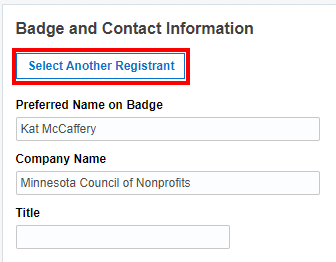
6. Use the Register on Behalf of dropdown to select the registrant, then click Register This Person (if you don’t see them in drop down list, you can create an account for them here)
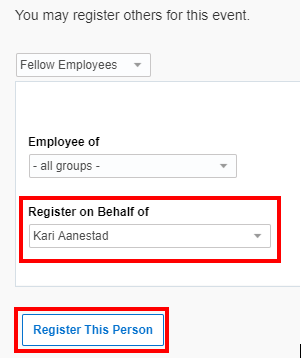
How do I register multiple people?
Please note that our system only allows for one registration record per person per event; once you complete a registration for an event, you will not be able to register additional people for the same event at a later time. You must register everyone planning to attend the event at the same time.
How to register yourself and your team:
1. Ensure each person has their own MCN account. If you can’t find a member of your staff in your staff drop down list, you can create an account for them here.
2. Login to your account
3. Navigate to your profile and click Register for MCN Events
4. Find the event you would like to register for and click Register
5. On the Basic Information page, scroll to the bottom of the screen and select Continue
6. Once you’ve reached the confirmation page to review your registration, scroll to the bottom of the screen and click Register Another Individual (do not click Continue yet)

7. A new window will appear. Select the team member from the dropdown, then click Register This Person. If the person does not appear in the dropdown, they either do not have an account or are linked to a duplicate organizational account, in which case you need to contact MCN’s customer service team.
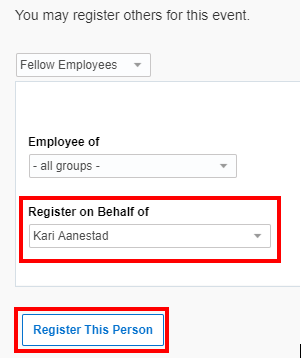
8. Continue this process until you’ve registered everyone in your group
9. Once all team members are added to the registration, click Continue on the confirmation page to complete the payment
How do I register my group without signing myself up?
Please note that you cannot register additional people once you complete a registration for an event; you will need to register everyone in your group at the same time. If another person from your organization wants to register for the event after you complete a registration, they will need to do so from their own account.
How to register a team without including yourself:
- Ensure each person has their own MCN account. If you can’t find a member of your staff in your employee list, you can create an account for them here. Ensure to use the magnifying glass icon in step 2 to search for your organization and add them to your employee list.
- Select the event on our Events Calendar and click on Register Now
- Login to your account (contact us if you need help remembering your username or password)
- Click Select Another Registrant
- Use the Register on Behalf of dropdown to select the registrant, then click Register This Person. If the person does not appear on this list, they either do not have an account or are linked to a duplicate organizational account, in which case you need to contact MCN’s customer service team.
- Once you’ve reached the confirmation page to review your registration, scroll to the bottom of the screen and click Register Another Individual (Do not click Continue yet)
- A new window will appear. Select the team member from the dropdown, then click Register This Person
- Continue this process until you’ve added everyone in your group
- Once all team members are added to the registration, click Continue on the confirmation page to proceed to payment
When I try to register my colleague, I get a message saying I already have a registration record. Why?
The error message is appearing because you have already registered yourself or on behalf of another person for that same event. Our system only allows for one record per person, per event. When this happens, your colleague must register themselves through their own account.
Why isn’t my member rate showing when I go to register for an event?
Your organization may not be a current member or your individual account may be incorrectly linked to your organization. Please email our help desk for further assistance.
I registered for a paid event but never received a confirmation email. Where is it?
The confirmation emails are generated once a payment is submitted. If you did not submit a payment, your registration is not yet complete. Use the invoice section of your account to navigate to your shopping cart in order to see if there are any unpaid registrations waiting to be completed.
Additionally, confirmation emails are sent to the actual registrant. If you registered on behalf of another person, then that person will receive the confirmation email.
How do I apply a promo code?
- Log in to your account and register for the event as you normally would
- Proceed to check out. The promo code field is located directly above where you enter your payment information
- Type the promo code provided to you in the field
- Click the Apply Promotional Code button. Note: your registration will not update unless you click this button
- Confirm your registration rate updated. If your registration rate does not update after clicking “Apply Promotional Code” please contact our help desk before submitting payment
- Proceed with checkout by entering and submitting your payment information
I’m having trouble registering. What should I do next?
We can help. Please fill out this event registration form and we’ll enter the info into our system for you.
Payment FAQ
How do I view receipts or past invoices?
- Sign into our website with your username and password
- Click on Profile next to your name at the top right
- Scroll down to Register and Purchase
- Click on View Invoice History
- Find the invoice you’d like to view
- Select View Order
I tried to pay for a registration but my card was declined. What should I do?
Below are some common fixes to troubleshooting why a card was declined:
- Ensure your daily transaction limit hasn’t been reached
- Our system only accepts credit cards; if your card is a debit card, it must have a credit card company logo on it (Visa, Mastercard, American Express, or Discover) otherwise our system will not accept it
- Try clearing your browser history/cache as your browser may be saving some data and affecting the entry
- If you’re attempting to use the saved payment method on your account, try entering the card information as a new payment method
- Your card carrier may have a block on transactions for nonprofits – try a different card if you have another one available
If none of the above recommendations resolves the issue, please contact our help desk for further assistance.
How do I pay for something I’ve registered for?
- Sign into our website with your username and password
- Click on Profile next to your name at the top right
- Scroll down to the Register and Purchase section
- Click on Pay Open Invoices
I haven’t completed my group registration because someone is no longer attending. How do I remove them from my registration order?
You can remove people from a group registration order through your shopping cart. To navigate to your shopping cart:
1. From your account’s homepage, scroll to the Register and Purchase section
2. Click Pay Open Invoices
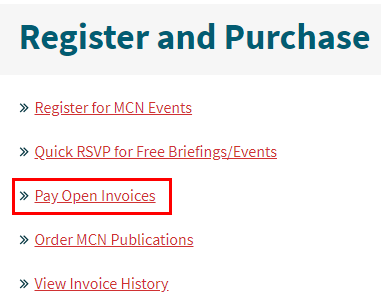
3. Click Go to shopping Cart
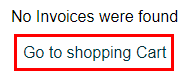
4. Update your shopping cart as needed
Can I pay by check?
Yes, but not through our registration system. Please use this event registration form to register and submit payment later.
